BigQuery
Connecting to BigQuery
To connect to a BigQuery Database, the following information will be necessary:
- Display name : A name of your choice to identify the database.
- Project ID : The ID of your project.

- Dataset (optional): The name of your dataset is optional. If left empty all available datasets will be shown.
- Schema name : (optional) The name of the database schema you want to connect to.
- KeyFile JSON: Paste the entire KeyFile.json into this field.
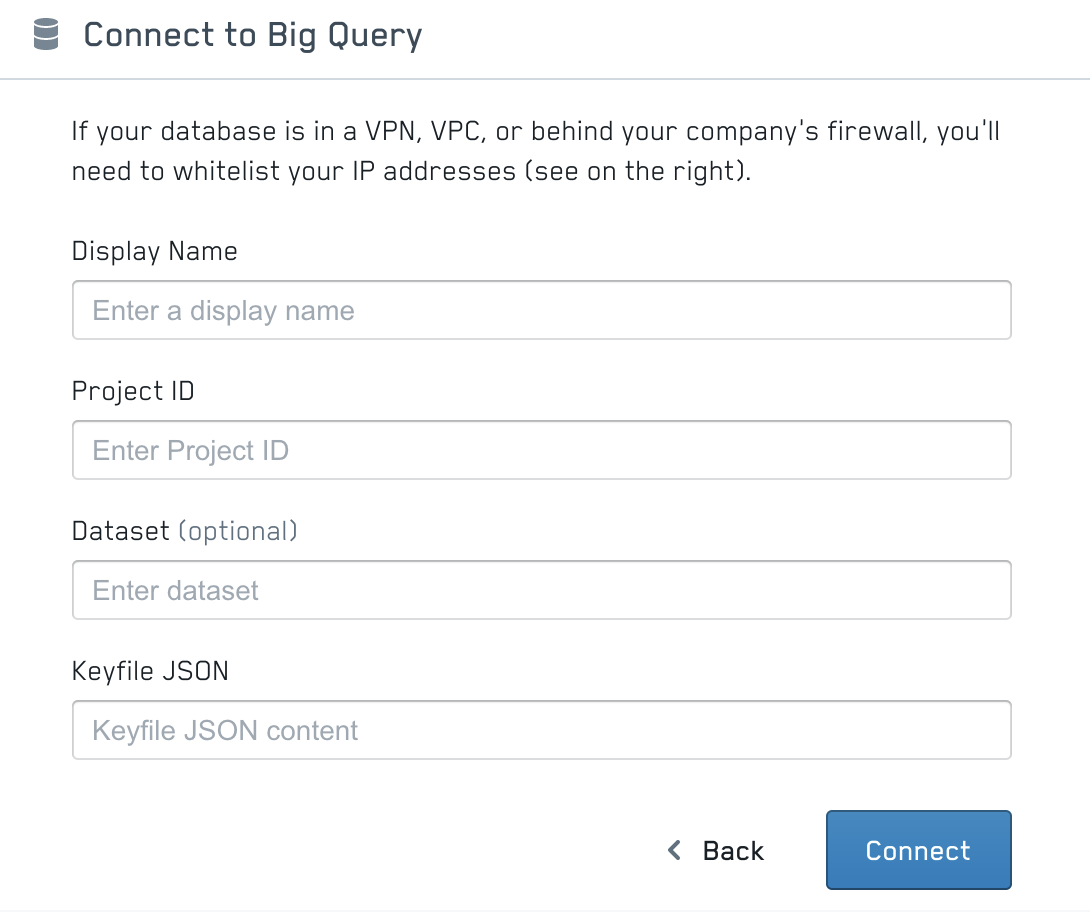
Creating a Service Account and KeyFile:
- Go to the Google Cloud Console.
- Make sure you have the correct project selected.
- Go to IAM -> Service Accounts.
- Click "Create Service Account".
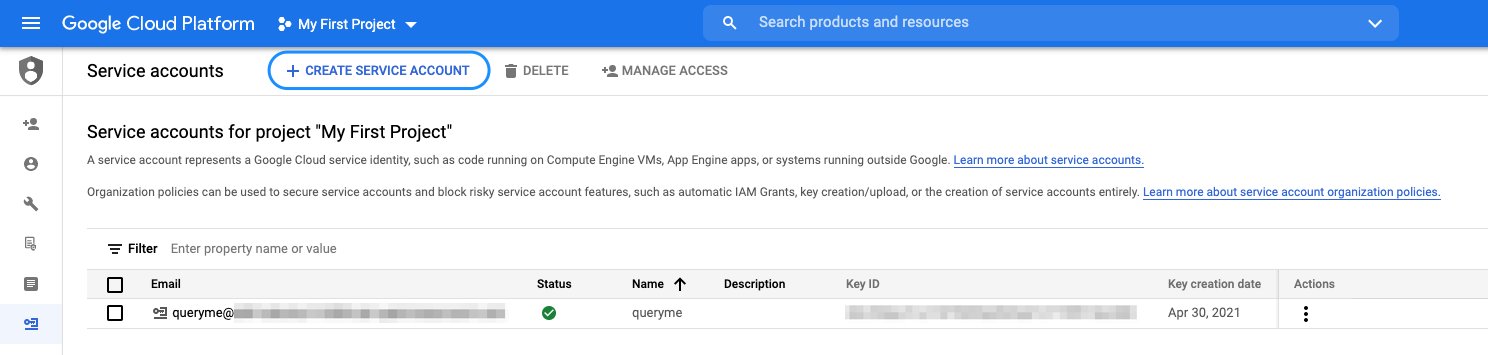
- Give the Account a name and click "create".
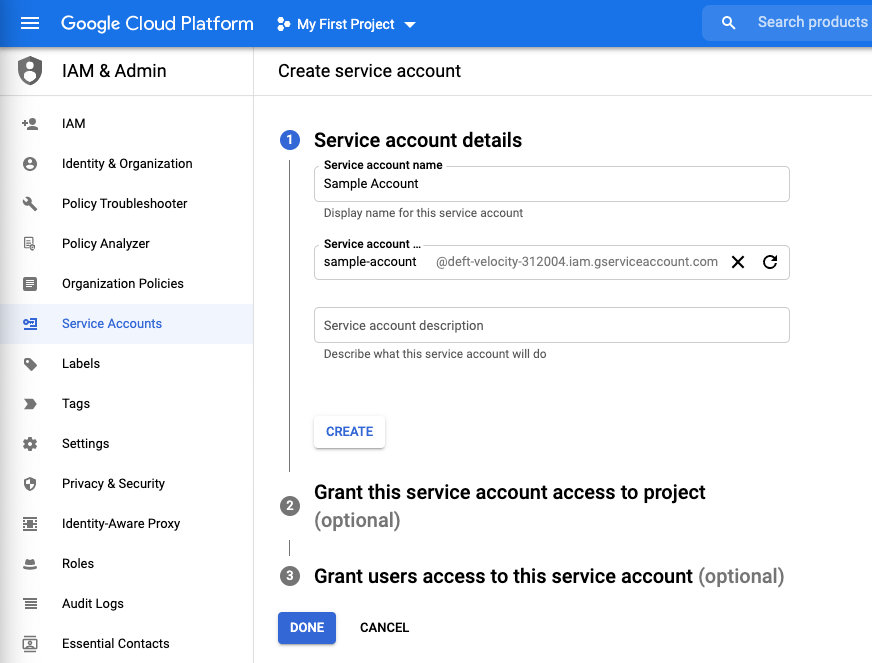
- As role, the account will need at least the following:
- BigQuery Data Viewer
- BigQuery Job User Use the search function to add both.
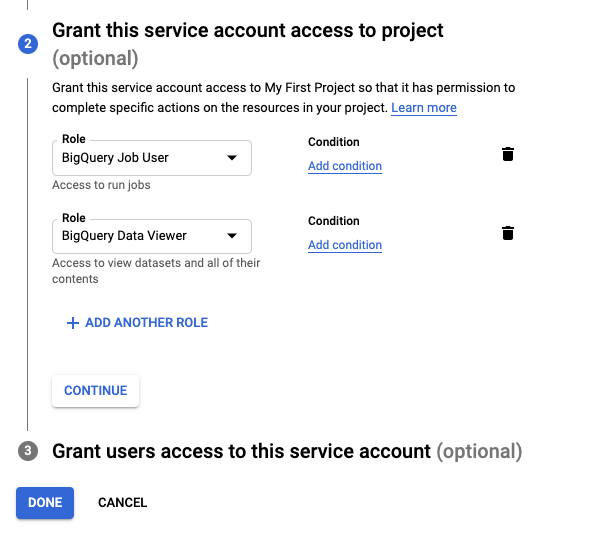
- Click 'Done'.
- Click the newly added Service Account and Select 'Keys'.

- Click 'Add Key', 'Create new key', 'JSON', 'Create'.
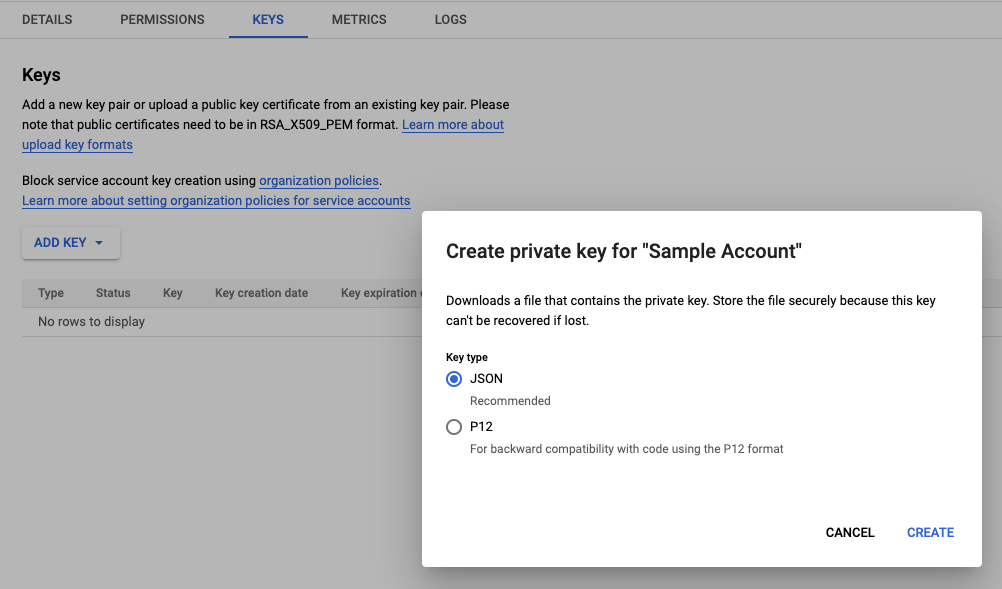
The KeyFile will download automatically and you can now copy and paste its content.